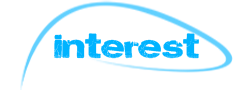Tuesday, December 31, 2013
Sunday, December 29, 2013
Cherry Mobile Titan 2.0 Now Available Nationwide | Specs | Price
Cherry Mobile Titan 2.0 Now Available Nationwide | Specs | Price
You think flare and thunder are only ones with revisions? The titan sequel never ends there as Cherry Mobile announces the official release of Cherry Mobile Titan 2.0 on their Facebook page for its availability nationwide.
Cherry Mobile Titan 2.0 has a 1.2Ghz Quad Core processor to have more power, along with a 1GB RAM to empower the android system performance, 4GB of internal storage which is enough for beginner to intermediate users and a whooping 5-inch HD IPS OGS Display with 12MP BSI main camera with LED Flash and a 5MP BSI camera in front. The device is also capable of 3G/HSPA+ connectivity to browse the internet faster. This Quad Core smartphone has an additional feature for supporting USB OTG and can be used as a powerbank for your other devices. Why not because of its tablet-like battery capacity of 3000mAh to last longer with your tasks.
This smartphone is definitely good enough costing Php 8,999.
Check out for Cherry Mobile Titan 2.0 Specs and Price:
5" HD IPS OGS LCD Display
Quad Core 1.2 GHz ARM Cortex A5
Adreno 203 GPU
12 MegaPixel Autofocus main camera with LED flash and BSI sensor
5MP BSI Front Camera
WiFi, Bluetooth, and 3G HSPA+.
4GB ROM | 1GB RAM
3000MAh Battery
USB On-The-Go
Php 8,999
Cherry Mobile Flare 2.1 Specs, Price is up!
Cherry Mobile Flare 2.1 Specs, Price is up after the official release of Cherry Mobile's Flare 2.0 Quad Core ng Bayan since many consumers have suggested it's better to have a Quad Core along with 1GB or RAM it could hook up with the power of the processor. Now Cherry Mobile was thought of it as well so now they are releasing the Flare 2.0's RAM upgrade, the FLARE 2.1 Quad Core with 1GB of RAM.
It has no significant difference with the price from the previous flare version for the same retail price of P3,999 with a better specs, this will be a good buy as Cherry Mobile made this a s a special offer for its consumers this holiday season nationwide.
All specs are the same with Flare 2.0 with a 1GB RAM:
Dual SIM with Dual standby
Android 4.1 Jelly Bean
4-inch WVGA IPS (480 x 800, 233 pixel per inch)
1.2GHz Quad Core Qualcomm Snapdragon 200 MSM8225Q
4GB ROM | 1GB RAM
5MP Rear Camera with Auto-focus and LED Flash
VGA Front camera
3G or HSPA capable
WiFi
Bluetooth
GPS with A-GPS support
FM Radio
1,600mAh Battery
Price: P3,999
Saturday, December 28, 2013
How To Boot From USB Flash Drive or CD-ROM
There are cases which you need to boot on your CD-ROM or in your USB Flash Disc Drive or set the boot priority/order. To do this, you need to enter the BIOS or CMOS setup.
Here are the things you need to do to successfully configure how to boot from USB flash drive or CD-ROM:
1. You must first turn on your computer and watch out for the first screen to appear (you can also do this with restarting). You will notice that there is something like Press <F2> to enter SETUP on the lower-left part of the screen. The button key varies from each manufacturer so you must look for the proper key.
Here are some common keys which I have confronted before.
F1
F2
DEL
F10
ESC
Take note that there is only a limited time for you to press this keys or else you need to restart or press CTRL + ALT + DEL to reset your computer.
2. The message entering Setup... or something like that will appear after the key is pressed properly, wait for the CMOS/BIOS Utility setup screen usually with blue background.
Note that you can only navigate here with keyboard and not mouse.
3. Go to boot settings, the view and settings varies from computers to computer so you just need to understand the settings. The boot setup should be under BOOT tab or BOOT Device Priority or Advance BIOS Features.
4. Set the device you want to boot first to the 1st order, second for the second one and so on.. If you want to boot from USB Flash Disc Drive, set the USB FDD to the first order, the same thing with CDROM.
5. After setting your desired boot configuration, go back to the main BIOS/CMOS menu and save the changes you have made and exit. This will reboot your computer.
CAUTION: Leave others unchanged or don't try to change the settings that you do not actually understand as it may cause your system to malfunction.
How To Boot From USB Flash Drive or CD-ROM by Princeton
How To Make A Bootable USB Flash Drive Easily
How To Make A Bootable USB Flash Drive Easily
Ever wanted installing Windows 7/8 on a computer but there's no DVD drive or broken? Do you want to make a backup installer in case your disc got lost or damaged and you only got USB Flash? This is the answer to your problem.
Just follow the guide below how to make a bootable usb flash disc drive and use it to install your favorite Windows OS.
Requirements:
1. A working PC or Laptop which you will use for this tutorial.
2. A USB Flash Drive with at least 4GB of capacity (since iso images are usually more than 2GB).
3. A Windows 7/8 ISO image installer that you will use. Download it to your trusted sites.
4. WinUSB Maker which we will use to make the process easier with GUI. DOWNLOAD HERE
5. Good brain to follow the instructions below.
STEPS:
1. Turn on your computer after booting on windows, plugin your USB Flash Disc Drive.
2. Format your USB FDD in NTFS format.
3. After step 2, extract the downloaded WinUSB Maker and run the WinUSB Maker.exe file as administrator (right-click it).
4. Follow the instructions from the WinUSB Maker, it's easy, drag and drop the FDD plugged in your PC.
5. Next is browse your Windows 7/8 ISO installer which you will you in installing windows.
6. Begin the Bootable USB Flash Drive setup by starting the process.
7. Wait for the process to be successful and your good to go.
Take Note: Just follow the WinUSB Maker instructions as it was easy as 1, 2, 3..
Click this to know How To Boot From USB Flash Drive or CD-ROM
Friday, December 27, 2013
Customize Your Android Homescreen - Themer
Yes, customize your android homescreen with Themer app. Transform your phone in one click!
Themer was created to ease your way on applying themes, transforming your android phone's UI into your own taste with it's wide collection of designs for your personalization. You can easily switch between as many themes as you like, so better try it out! The best thing is it's FREE!
Features:
- All themes are free.
- Dozens of themes: Batman, Hello Kitty, Card UI, Nature, Breaking Bad, Star Trek, Super Mario, Space, and many more
- Easily go back to your old homescreen--though we doubt you'll want to!
- All themes are customizable, or you can use them as they are.
- Themer Actions learn your app preferences. It doesn't matter if you're using Pandora or Spotify for music, or WeatherBug or AccuWeather for weather. Themer will learn what you like!
For more info:
DOTA 6.79c Linken's Sphere BUG!
DOTA 6.79c Linken's Sphere BUG
Hi there! I was excited to share to you about what happened to my Mirana Nightshade when I was playing DOTA through RGC (Ranked Gaming Client). I was about to die from Venomancer so I sell my Ironwood Branch to buy a Teleport Scroll as fast as I could, but what happened is I mistakenly sold my Linken's Sphere. After teleporting to Sentinel base, I replenish a bit of my life points and defended the 2nd tower at the right lane, I was about to push when I was ganked by Vengeful Spirit. She threw a Magic Missle and I dodged it with a leap. When dodging, I found out that there's a kind of spell effect and I noticed after few seconds, the Linken's Sphere buff appeared in my status. IT WAS A LINKEN's SPHERE BUG!
I Googled something about this and found out one has already experienced it and uploaded it on Youtube.
Here's the trick in DOTA 6.79c Linken's Sphere BUG:
Buy a Linken's Sphere and after the buff spell is on effect, sell the Linken's Sphere item. Wait for I few seconds and the Linken's Sphere buff spell is still on effect. Every 20 seconds after the buff spell has dodged any spell, it will take effect again.
The only one's missing is the stat points of the item but the effect remains.
Thursday, December 26, 2013
MyPhone Christmas Gadget Sale December 2013
MyPhone Christmas Gadget Sale December 2013
Myphone's gift to pinoy this christmas season is an unexpected gadget sale offer nationwide! This offer is a good opportunity for customers to grabbed a basic phones or an android smatphones from the Philippine's most popular gadget provider with a huge discount.
Here are the featured phones and smartphones which are on MyPhone Christmas Gadget Sale December 2013:
MyPhone A919i: Quad-Core, HD, 1GB RAM
NOW: P6,300
Before: P9,590
SAVE: P3,290
MyPad2 7.0” Android Tablet
NOW: P2,900
Before: P4,999
SAVE: P2,099
A919 3D Duo 5.0” 3D Dual SIM
NOW: P5,190
Before: P7,499
SAVE: Save: P2,399
A888g Duo 4.5” 3G Dual SIM
NOW: P3,900
Before: P5,999
SAVE: P2,099
A888 Duo 4.5” 3G Dual SIM
NOW: P4,900
Before: P6,900
SAVE: P2,100
A848g Duo 4” 3G Dual SIM
NOW: P2,900
Before: P4,999
SAVE: P2,099
B38 TV Duo w/ FREE Bluetooth Speaker TV Music Phone
NOW: P1,288
Before: P2,888
Save: P1,600
QTV38 Duo w/ FREE Bluetooth Speaker TV Music Phone
NOW: P1,388
Before: P2,999
Save: P1,611
MyPhone Christmas Gadget Sale December 2013 Credits to techconnectph
Subscribe to:
Posts (Atom)